Select the menu bar or close an open menu and submenu at the same time. F10 or ALT
Select a task pane or toolbar after pressing F10 or ALT to select the menu bar. Pressing the keys repeatedly moves the focus among the open toolbars, menu bars, and task pane.
CTRL+TAB or CTRL+SHIFT+TAB
When a toolbar or menu bar is selected, select the next or previous button or menu.
TAB or SHIFT+TAB
Open the selected menu, or perform the action for the selected button or command.
ENTER
Display the shortcut menu for the selected item. SHIFT+F10
Display the title bar shortcut menu. ALT+SPACEBAR
When a menu or submenu is open, select the next or previous command.
DOWN ARROW or UP ARROW
Select the menu to the left or right. When a submenu is open, switch between the main menu and the submenu.
LEFT ARROW or RIGHT ARROW
Select the first or last command on the menu or submenu. HOME or END
Close an open menu. When a submenu is open, close only the submenu. ESC
Open the selected menu. SHIFT+DOWN ARROW
When a shortened menu is open, display the full set of commands. CTRL+DOWN ARROW
Add a toolbar button to a menu. When you type this shortcut key and then click a toolbar button, Microsoft Word adds the button to the appropriate menu. For example, click Bullets on the Formatting toolbar to add the Bullets command to the Format menu.
ALT+CTRL+= (equal sign)
Remove a command from a menu. When you type this shortcut key and then select a menu command, the command is removed. You can add the menu command back to the menu if you change your mind.
ALT+CTRL+- (dash key)
Customize the shortcut key for a menu command. When you type this shortcut key and then select a menu command, the Customize Keyboard dialog box opens so you can add, change, or remove the shortcut key.
ALT+CTRL++ (plus key on numeric keypad)
Note You can use the keyboard to select any menu command on the menu bar. Press ALT to select the menu bar. Press the letter that is underlined in the menu name that contains the command you want. In the menu that appears, press the letter underlined in the command name that you want.
Create a new document of the same type as the current or most recent document. CTRL+N
Open a document. CTRL+O
Close a document. CTRL+W
Split the document window. ALT+CTRL+S
Remove the document window split. ALT+SHIFT+C
Save a document. CTRL+S
Find text, formatting, and special items. CTRL+F
Repeat find (after closing Find and Replace window). ALT+CTRL+Y
Replace text, specific formatting, and special items. CTRL+H
Go to a page, bookmark, footnote, table, comment, graphic, or other location. CTRL+G
Switch between documents or sections of a document, and between a document and an open e-mail message if you use Word as your e-mail editor. ALT+CTRL+Z
Open a list of browse options; use the arrow keys to select an option, and then press ENTER to browse through a document by using the selected option. ALT+CTRL+HOME
Cancel an action. ESC
Undo an action. CTRL+Z
Redo or repeat an action. CTRL+Y
Switch to print layout view. ALT+CTRL+P
Switch to outline view. ALT+CTRL+O
Switch to normal view. ALT+CTRL+N
Switch to Reading View. ALT+R
Expand or collapse subdocuments in a master document. CTRL+\
Promote a paragraph. ALT+SHIFT+LEFT ARROW
Demote a paragraph. ALT+SHIFT+RIGHT ARROW
Demote to body text. CTRL+SHIFT+N
Move selected paragraphs up. ALT+SHIFT+UP ARROW
Move selected paragraphs down. ALT+SHIFT+DOWN ARROW
Expand text under a heading. ALT+SHIFT+PLUS SIGN
Collapse text under a heading. ALT+SHIFT+MINUS SIGN
Expand or collapse all text or headings. ALT+SHIFT+A
Hide or display character formatting. The slash (/) key on the numeric keypad
Show the first line of body text or all body text. ALT+SHIFT+L
Show all headings with the Heading 1 style. ALT+SHIFT+1
Show all headings up to Heading n. ALT+SHIFT+n
Insert a tab character. CTRL+TAB
Print a document. CTRL+P
Switch in or out of print preview ALT+CTRL+I
Move around the preview page when zoomed in. Arrow keys
Move by one preview page when zoomed out. PAGE UP or PAGE DOWN
Move to the first preview page when zoomed out. CTRL+HOME
Move to the last preview page when zoomed out. CTRL+END
Wednesday, March 12, 2008
Word Shortcuts
Subscribe to:
Post Comments (Atom)

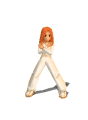


2 comments:
Wow its very useful,
Good job god of kings
Thank u
i just saw your page its ok
Post a Comment