Password to open the document:
If it is applied then you have to give the correct password to open the document, otherwise you cannot open the document.
Password to modify the document:
If it is applied then you have to give the correct password to modify the document, otherwise your document is opened but you cannot modify the document. It means that your document becomes read-only.
To apply a password to document, follow these steps.
* Open Save As dialog box by selecting "Save As" command from File menu.
* Click "Tools" button of Save As dialog box and choose "General Options" from drop down menu, "Save" dialog box appears as shown in figure below.
* Enter first password in "Password to open" text box and second password in "Password to modify" text box (if required) and click "Ok" button of dialog box. Microsoft Word will open "Confirm Password" dialog box for the confirmation of passwords. The maximum length of password is 15 characters.
* Re-enter the password to open and password to modify and click "Ok" button of Confirm Password dialog boxes one by one.
* Click "Save" button of Save As dialog box.
Print Envelopes and Labels in Word
Word provides a suitable way to print envelopes and labels. You can print mailing and return addresses on an envelope, or addresses on a mailing label.
To create and print an envelope, follow these steps.
Choose Envelopes and Labels from the Tools menu. The Envelopes and Labels dialog box will appear as shown below.
Click the Envelopes tab to display options of Envelopes.
Enter (or Edit) the mailing address in the Delivery address box.
Enter (or Edit) the return address in the Return address box Or select the Omit check box to omit a return address.
Click Options button to specify the envelope size, the type of paper and other options. Click "Add to Document" button to add or attach the envelope to the current document for later printing or editing.
Click Print button to print the envelope.
You can also add graphics to the return address of your envelope. To add graphic, follow these steps.
Select mailing address in the document.
Open the Envelopes and Labels dialog box.
Click Add to Document (or Change Document) button.
Click the Page Layout view icon in the Status bar.
Insert or create the graphic in the document.
Position the item on the envelope.

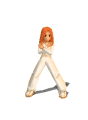


1 comments:
Hi!
You may probably be very interested to know how one can manage to receive high yields on investments.
There is no need to invest much at first.
You may commense earning with a sum that usually is spent
on daily food, that's 20-100 dollars.
I have been participating in one project for several years,
and I'll be glad to let you know my secrets at my blog.
Please visit blog and send me private message to get the info.
P.S. I make 1000-2000 per daily now.
http://theinvestblog.com [url=http://theinvestblog.com]Online Investment Blog[/url]
Post a Comment