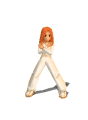இன்டர்நெட்டுக்கு அடிமையானவர்களுக்கு மன நோய் ஏற்படும் அபாயம் இருப்பதாக மனநல டாக்டர்கள் கூறி உள்ளனர்.
இது இன்டர்நெட் யுகம். இன்டர்நெட் இல்லாமல் இன்றைய இளைஞர்கள் பெரும்பாலானவர்களால் வாழவே முடியாது என்ற நிலை உள்ளது. இ-மெயில், சாட்டிங் என்று ஒரு நாளின் பெரும் பொழுதை இன்டர்நெட்டிலேயே பலர் செலவழிக்கின்றனர். இது போதாது என்று இரவு நேரங்களில் கண்விழித்து இன்டர்நெட்டில் பலான படங்களைப் பார்க்கின்றனர். இப்படி தினமும் இன்டர்நெட்டே கதி என்று பல மணி நேரம் கம்ப்யூட்டர் முன் உட்கார்ந்திருப்பவர்களை இன்டர்நெட் அடிமைகள் என்று மனநல டாக்டர்கள் கூறியுள்ளனர்.
தென் கொரியாவில் சுமார் 12 லட்சம் இளைஞர்களும், சீனாவில் 1 கோடி பேரும் இன்டர்நெட்டுக்கு அடிமைகளாக உள்ளனர். இவர்களில் பலர், இன்டர்நெட் பார்ப்பதற்காக பள்ளி, கல்லூரி படிப்பை பாதிலேயே நிறுத்தி விட்டவர்கள். வேலையை ராஜினாமா செய்துவிட்டு இன்டர்நெட் பார்ப்பவர்களும் உண்டு.
இப்படிபட்டவர்கள் மனநோய்க்கு ஆளாகும் அபாயம் இருப்பதாக டாக்டர்கள் கூறுகின்றனர். அதிக நேரம் இன்டர்நெட் பார்ப்பதால், சாப்பிடும், தூங்கும் நேரம் கூட மறந்துபோய் விடுமாம். குடும்பம், நண்பர்களிடம் இருந்து ஒதுங்கி விடுவார்களாம். இன்டர்நெட் பார்க்க முடியாமல் போனால் கோபம், ஆத்திரம் அதிகம் வரும் என்று டாக்டர்கள் கண்டுபிடித்துள்ளனர்.
இவர்களுக்கு சிகிச்சை அளித்தாலும், சில நாட்களிலேயே மீண்டும் இன்டர்நெட் பார்க்க தொடங்கிவிடுகிறார்கள். அதை தடுக்க முடியவில்லை என்று மனநல டாக்டர்கள் கவலை தெரிவித்துள்ளனர்.
Wednesday, March 26, 2008
இன்டர்நெட்டுக்கு அடிமையானால் மன நோய் ஏற்படும்
Monday, March 24, 2008
கம்ப்யூட்டர் வைரஸ்
Computer virus, கணினி வைரஸ் கணினி பாதுகாப்புத் தொழில் நுட்பத்தில் பயனரின் அனுமதியின்றி தானாகவே பிரதியெடுக்கும் .exe மற்றும் ஏனைய கோப்புக்களைப் பாதிக்கும் ஓரு நிரலாகும். இவை கணினி வலையமைப்பூடாகவும் (இணையம் மற்றும் அக்கக்கணினி வலையமைப்பு) தாவி செல்லக்கூடிய சேமிப்பு ஊடகங்கள் எடுத்துக்காட்டாக பிளாஷ் டிஸ்க் போன்றவற்றாலும் பரவுகின்றது.
அநேகமான கணினிகள் இன்று இணையத்துடனும் அகக்கணினி வலையமைப்புடனும் இணைக்கப்பட்டுள்ளன. இவ்வாறான கணினிகள் virusகளைப் பரப்புவதற்கும் உதவுகின்றன. இன்றைய virusகள் உலகாளவிய வலையமைப்பு, மின்னஞ்சல் மற்றும் கோப்புக்களைப் பகிரும் வலையமைப்புக்களூடாகவும் பரவுகின்றன.
கணினி வைரஸ் ஆனது இயற்கையான virus போன்றே செயற்பாட்டில் ஒத்திருக்கும். virus பலவாறு பரப்பப்படும் இவ்வகைச் செயற்பாடானது கெட்டமென்பொருள் en:Malware எனப்படும். பொதுவான பாவனையில் கணினி வைரஸ் என்பது கணினிப் புழுக்கள் en:Computer worm, நல்ல வைரஸ்கள்போல் நடிக்கும் வைரஸ்கள் en:Trojan horse (computing) எல்லாமே வைரஸ் என்றே அழைக்கப் படினும் அவை தொழில் நுட்பத்தில் சற்றே மாறுபாடானவை. இவை கிருமி வைரஸ்களை ஒவ்வொரு கணினிக்கும் கொண்டு செல்லும் வேலையைச் செய்கின்றன. இதில் எடுத்துச்செல்லப்படும் கிருமிவைரஸ்கள் அந்தந்த கணினிகளில் தங்கி அவர் அக்கணினியில் செய்யும் வேலைகளைக் கவனித்துவருகின்றன அவர் எப்போதாவது கடன் அட்டை இலக்கங்களைத் தரும்போது அவற்றைக் குறிப்பெடுத்துக் கொள்கின்றன. சில சமயங்களில் இணைய வங்கியத்தில் பயன்படுத்தும் கடவுச்சீட்டுகளையும் எடுத்துவைத்துக்கொள்கின்றன. பின்னர் அவைகளைத் தனது எஜமானனுக்கு (Owner of that virus) இணையத்தின் வாயிலாக அனுப்பி விடுகின்றன.
சில வைரஸ்கள் Programகளில் பாதிப்பினை ஏற்படுத்தி கணினிக்குப் பாதிப்பினை ஏற்படுத்துகின்றன. இவற்றில் கோப்புக்களை அழித்தல், கோப்புக்களின் குணாதிசயங்களை மாற்றுதல் (எடுத்துக்காட்டாக சிஸ்டம் கோப்பாகவோ, மறைக்கப்பட்ட கோப்பாகவோ) மாற்றுதல் போன்றவற்றைச் செய்யும். இவை கணினியின் நினைவகத்தை உபயோகிப்பதால் பயனர் பாவிக்கும் நிரல்களுடன் குழப்பத்தை உண்டு பண்ணிக் கணினியை நிலைகுலையச் செய்துவிடும். இவ்வாறான தவறான நிரல்களினால் கணினியில் தேவையான தரவுகளிற்கு அழிவுகள் ஏற்படலாம்.
கணினி வைரஸ்கள் கணினியில் அழித்தலை உண்டு பண்ணவேண்டும் என்பதற்காகவே உருவாக்கப்பட்டவை. சில வைரஸ்கள் கணினி ஆரம்பிப்பதை மெதுவாக்கும் அல்லது கணினி வேலை செய்யும் வேகத்தைக் குறைக்கும். சில வைரஸ்கள் குறிப்பிட்ட நேரத்தில் வெடிக்கும் குணடுகள் போன்று குறிப்பிட்ட தினத்தில் மாத்திரம் செயற்படும். பொதுவாக விண்டோஸ் கணினிகள் 30 செக்கண்களில் ஆரம்பிக்கும் இவை 40 வரை செக்கண் கூட எடுக்கலாம் மாறாக ஒரு கணினி விண்டோஸ் இயங்குதளத்தை ஆரம்பிக்க 1 நிமிடமளவில் எடுத்தால் முதலில் வைரஸ்களைச் சந்தேகிக்கலாம்.
Monday, March 17, 2008
மைக்ரோசாப்ட் ஆபீஸ் டிப்ஸ்
Password to open the document:
If it is applied then you have to give the correct password to open the document, otherwise you cannot open the document.
Password to modify the document:
If it is applied then you have to give the correct password to modify the document, otherwise your document is opened but you cannot modify the document. It means that your document becomes read-only.
To apply a password to document, follow these steps.
* Open Save As dialog box by selecting "Save As" command from File menu.
* Click "Tools" button of Save As dialog box and choose "General Options" from drop down menu, "Save" dialog box appears as shown in figure below.
* Enter first password in "Password to open" text box and second password in "Password to modify" text box (if required) and click "Ok" button of dialog box. Microsoft Word will open "Confirm Password" dialog box for the confirmation of passwords. The maximum length of password is 15 characters.
* Re-enter the password to open and password to modify and click "Ok" button of Confirm Password dialog boxes one by one.
* Click "Save" button of Save As dialog box.
Print Envelopes and Labels in Word
Word provides a suitable way to print envelopes and labels. You can print mailing and return addresses on an envelope, or addresses on a mailing label.
To create and print an envelope, follow these steps.
Choose Envelopes and Labels from the Tools menu. The Envelopes and Labels dialog box will appear as shown below.
Click the Envelopes tab to display options of Envelopes.
Enter (or Edit) the mailing address in the Delivery address box.
Enter (or Edit) the return address in the Return address box Or select the Omit check box to omit a return address.
Click Options button to specify the envelope size, the type of paper and other options. Click "Add to Document" button to add or attach the envelope to the current document for later printing or editing.
Click Print button to print the envelope.
You can also add graphics to the return address of your envelope. To add graphic, follow these steps.
Select mailing address in the document.
Open the Envelopes and Labels dialog box.
Click Add to Document (or Change Document) button.
Click the Page Layout view icon in the Status bar.
Insert or create the graphic in the document.
Position the item on the envelope.
Wednesday, March 12, 2008
Word Shortcuts
Select the menu bar or close an open menu and submenu at the same time. F10 or ALT
Select a task pane or toolbar after pressing F10 or ALT to select the menu bar. Pressing the keys repeatedly moves the focus among the open toolbars, menu bars, and task pane.
CTRL+TAB or CTRL+SHIFT+TAB
When a toolbar or menu bar is selected, select the next or previous button or menu.
TAB or SHIFT+TAB
Open the selected menu, or perform the action for the selected button or command.
ENTER
Display the shortcut menu for the selected item. SHIFT+F10
Display the title bar shortcut menu. ALT+SPACEBAR
When a menu or submenu is open, select the next or previous command.
DOWN ARROW or UP ARROW
Select the menu to the left or right. When a submenu is open, switch between the main menu and the submenu.
LEFT ARROW or RIGHT ARROW
Select the first or last command on the menu or submenu. HOME or END
Close an open menu. When a submenu is open, close only the submenu. ESC
Open the selected menu. SHIFT+DOWN ARROW
When a shortened menu is open, display the full set of commands. CTRL+DOWN ARROW
Add a toolbar button to a menu. When you type this shortcut key and then click a toolbar button, Microsoft Word adds the button to the appropriate menu. For example, click Bullets on the Formatting toolbar to add the Bullets command to the Format menu.
ALT+CTRL+= (equal sign)
Remove a command from a menu. When you type this shortcut key and then select a menu command, the command is removed. You can add the menu command back to the menu if you change your mind.
ALT+CTRL+- (dash key)
Customize the shortcut key for a menu command. When you type this shortcut key and then select a menu command, the Customize Keyboard dialog box opens so you can add, change, or remove the shortcut key.
ALT+CTRL++ (plus key on numeric keypad)
Note You can use the keyboard to select any menu command on the menu bar. Press ALT to select the menu bar. Press the letter that is underlined in the menu name that contains the command you want. In the menu that appears, press the letter underlined in the command name that you want.
Create a new document of the same type as the current or most recent document. CTRL+N
Open a document. CTRL+O
Close a document. CTRL+W
Split the document window. ALT+CTRL+S
Remove the document window split. ALT+SHIFT+C
Save a document. CTRL+S
Find text, formatting, and special items. CTRL+F
Repeat find (after closing Find and Replace window). ALT+CTRL+Y
Replace text, specific formatting, and special items. CTRL+H
Go to a page, bookmark, footnote, table, comment, graphic, or other location. CTRL+G
Switch between documents or sections of a document, and between a document and an open e-mail message if you use Word as your e-mail editor. ALT+CTRL+Z
Open a list of browse options; use the arrow keys to select an option, and then press ENTER to browse through a document by using the selected option. ALT+CTRL+HOME
Cancel an action. ESC
Undo an action. CTRL+Z
Redo or repeat an action. CTRL+Y
Switch to print layout view. ALT+CTRL+P
Switch to outline view. ALT+CTRL+O
Switch to normal view. ALT+CTRL+N
Switch to Reading View. ALT+R
Expand or collapse subdocuments in a master document. CTRL+\
Promote a paragraph. ALT+SHIFT+LEFT ARROW
Demote a paragraph. ALT+SHIFT+RIGHT ARROW
Demote to body text. CTRL+SHIFT+N
Move selected paragraphs up. ALT+SHIFT+UP ARROW
Move selected paragraphs down. ALT+SHIFT+DOWN ARROW
Expand text under a heading. ALT+SHIFT+PLUS SIGN
Collapse text under a heading. ALT+SHIFT+MINUS SIGN
Expand or collapse all text or headings. ALT+SHIFT+A
Hide or display character formatting. The slash (/) key on the numeric keypad
Show the first line of body text or all body text. ALT+SHIFT+L
Show all headings with the Heading 1 style. ALT+SHIFT+1
Show all headings up to Heading n. ALT+SHIFT+n
Insert a tab character. CTRL+TAB
Print a document. CTRL+P
Switch in or out of print preview ALT+CTRL+I
Move around the preview page when zoomed in. Arrow keys
Move by one preview page when zoomed out. PAGE UP or PAGE DOWN
Move to the first preview page when zoomed out. CTRL+HOME
Move to the last preview page when zoomed out. CTRL+END